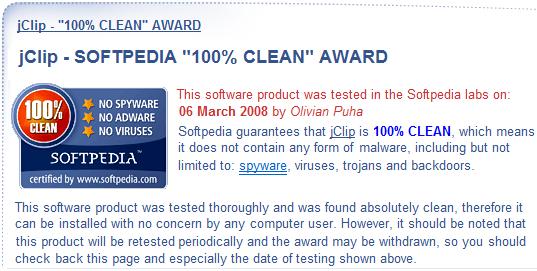What is j•Clip?

Oftentimes when working on software development I'll
listen to the radio section of iTunes. Inevitably, while bouncing
around several different radio stations I'll catch something I like that
I've never heard before or maybe something I have not heard for a long
time. Who was that? What's the story behind the song? Is there a
video? Put off by bringing up the browser and manually performing
a search, I'll just let it go. But then I thought - wouldn't it be
great if I could just perform a couple of clicks and have
it all done automatically?
That's what j•Clip is.
A Windows application that clips onto the track window of iTunes and
brings it the power of web search. All automatically, with no typing. It will work with
your playlists too.
j•Clip does not collect or keep track of any of your search information. It just
operates in real-time when you right-click on it. Hopefully it
will create a brand new musical experience for you like it has for me.
Enjoy!
Bob Pearson
President
PEARSoft Corporation
See how it works on YouTube.
![]()
See j•Clip in the Microsoft WPF Showcase!
![]()
Here are some screen shots of j•Clip V2.0 in action:

Go to your favorite radio station or playlist in iTunes; when you hear something you like, right-click anywhere in the j•Clip window. Behind the scenes, a search string based on the artist & track is automatically created.
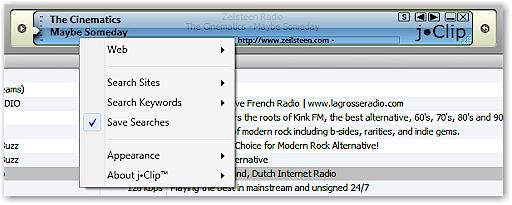
Follow the Web menu for these options: go straight to the iTunes Music Store to purchase the track; or click any of the website links and j•Clip will launch the browser and take you straight to the website with the search fully populated. At the end of the list is a direct link to the radio station. Search results based on radio stations may vary depending on how much information the radio station caries, but most stations are pretty good about providing the artist & track:
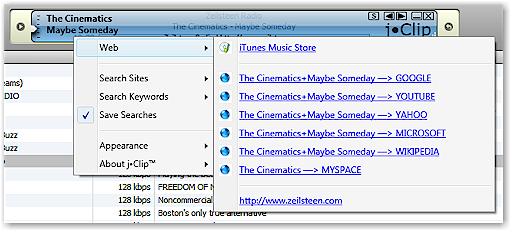
Search Sites allow you to adjust the target websites you can access.
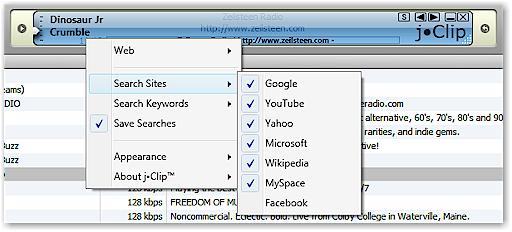
Search Keywords allow you to automatically include special keywords in your search string.
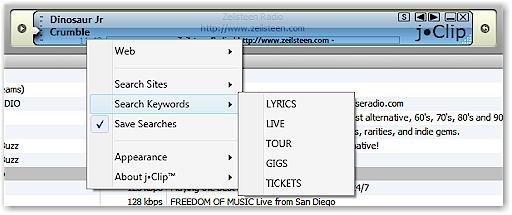
When you elect to Save Searches, you'll be able to retrieve past searches. What is also nice about this feature is the ability save a current track that you may not have time to browse now, but want to browse later on. So all you need to do is right-click on the j•Clip window then forget about it until later.
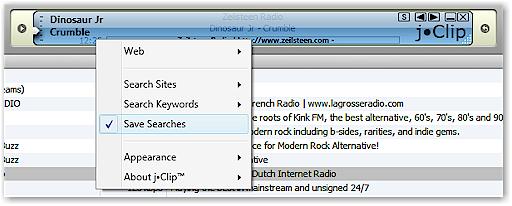
Click the 's' button (upper-right of the j•Clip window) to reveal your saved searches window.
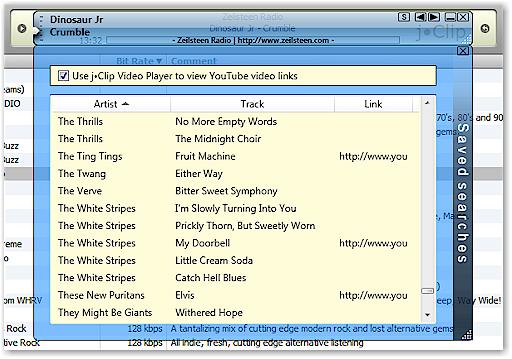
Right-clicking on the main j•Clip window automatically saves the current artist and track as a new saved search entry. This new search is automatically added to the end of the list and selected for you.
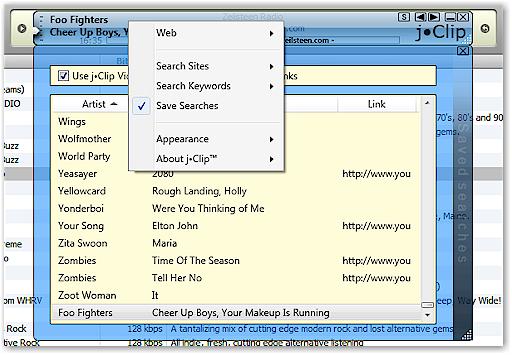
Scroll through the saved searches list; you can select any past search then go to the web.
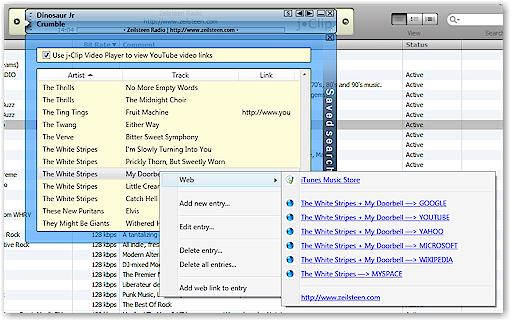
The saved searches context menu allows you to manage your search entries. For example, you can edit an existing search by selecting 'Edit entry...'
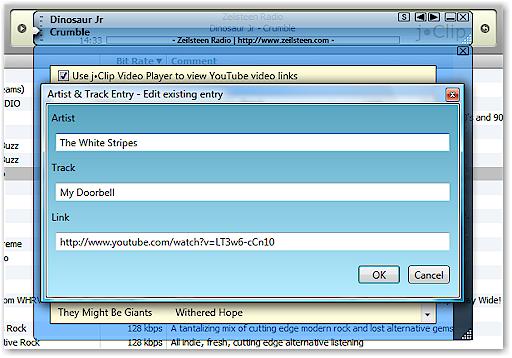
You can easily integrate web links with your saved search entries for instant recall later.
First, browse to a site containing an interesting link, say a video link to a YouTube video. Right-click on the entry, then select 'Copy Shortcut'.
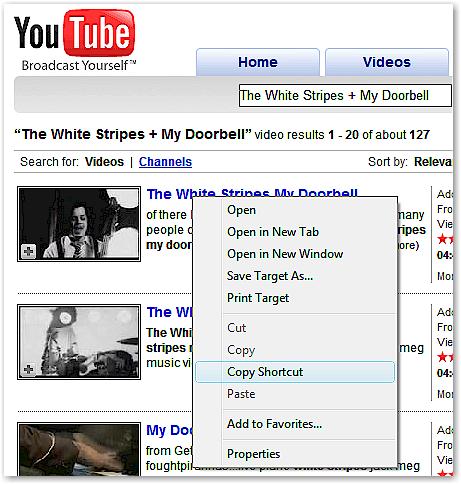
Then select the saved searches entry you would like to add the link to by right-clicking the entry and selecting 'Add web link to entry...' from the context menu. A window appears confirming the new association; simply click OK.
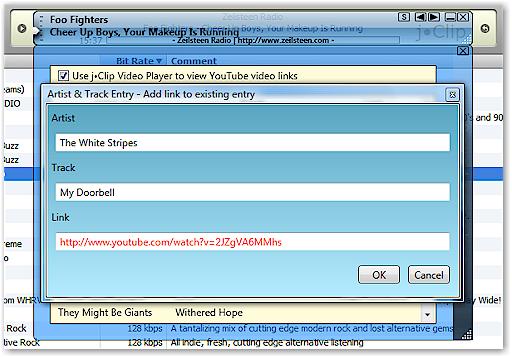
Now, anytime you click an entry in your saved searches that contains a YouTube video link and you've checked 'Use j•Clip Video Player to view YouTube video links' box, you will automatically see your video in the j•Clip video player.
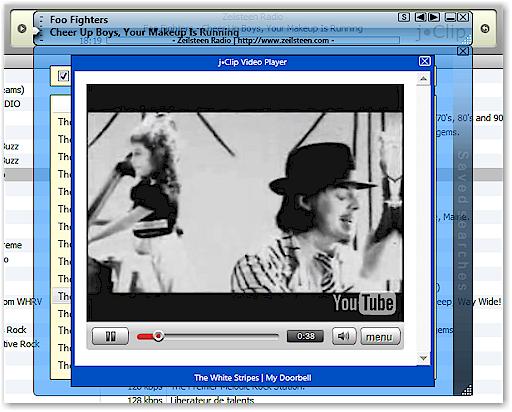
In the Appearance options you can change color; also, adjust the opacity using the scroll-wheel.
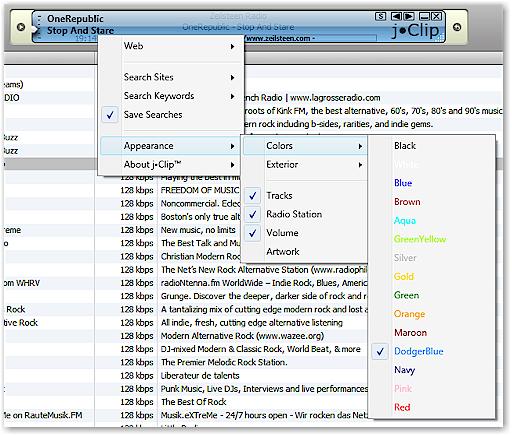
Change the exterior look.
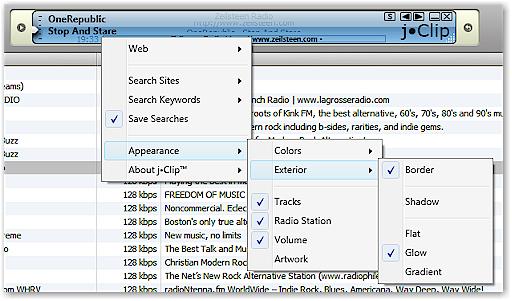
There's easy access to the next or previous track or radio station. You can grab and drag j•Clip anywhere on the screen; resize it too. Double-click and it restores to the track window location.
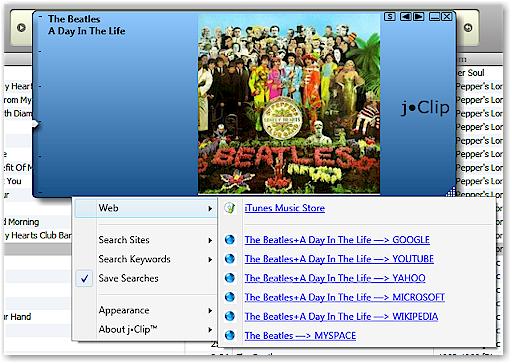
Works great in mini-player mode too.

Check for updates and future releases, automatically.
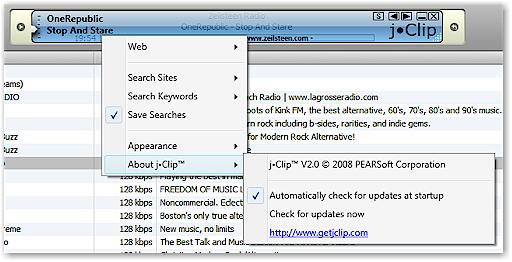
iTunes is a registered trademark of Apple Computer.